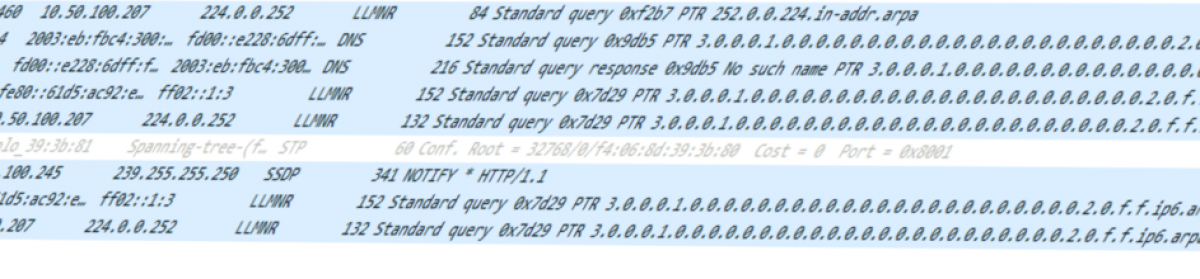Managing apps on your Mac can sometimes feel like a chore, especially when you have to manually update, install, or remove them.
Enter MAS (Mac App Store command line interface), a powerful tool that simplifies these tasks and more.
In this blog post I explore how MAS can make your life easier and why you should consider adding it to your toolkit.
What is MAS?
MAS is a command-line interface for the Mac App Store, allowing you to manage your apps directly from the terminal. With MAS, you can search for, install, update, and remove apps without ever opening the App Store. This can be particularly useful for developers, system administrators, or anyone who prefers using the terminal for their workflows.
Table of Contents
Installing MAS
Before you can start using MAS, you’ll need to install it. The easiest way to do this is through Homebrew, a popular package manager for macOS. If you don’t have Homebrew installed yet, you can install it by running the following command in your terminal:
/bin/bash -c "$(curl -fsSL https://raw.githubusercontent.com/Homebrew/install/HEAD/install.sh)"Once Homebrew is installed, you can install MAS with the following command:
brew install mas
Benefits of Using MAS
- Efficiency: MAS manage your apps quickly and efficiently from the terminal. No more clicking through the App Store interface—just type a few commands, and you’re done.
- Automation: With MAS, you can script your app management tasks. This is particularly useful for setting up new machines or maintaining multiple systems.
- Consistency: Using MAS ensures that your app management process is consistent across all your devices. You can easily replicate the same setup on different machines.
- Control: MAS gives you more control over your app management. You can see detailed information about your installed apps and manage them in a way that suits your needs.
Disadvantages of the Old App Store App

While the App Store app on macOS has its merits, it also comes with several disadvantages:
- Cumbersome Interface: The graphical interface can be slow and cumbersome, especially when managing multiple apps. Navigating through various menus and options can be time-consuming.
- Lack of Automation: The App Store app does not support automation, making it difficult to script repetitive tasks. This can be a significant drawback for users who need to manage multiple devices or frequently install and update apps.
- Limited Control: The App Store app provides limited control over app management. Users cannot easily access detailed information about installed apps or manage them in bulk.
- Inconsistent Performance: The performance of the App Store app can be inconsistent, with occasional slowdowns and crashes. This can be frustrating, especially when trying to quickly install or update apps.
Getting Started with MAS
Here are a few basic commands to get you started with MAS:
- Search for an app:
mas search <app-name> - Install an app:
mas install <app-id> - List installed apps:
mas list - Update all apps:
mas upgrade - Remove an app:
mas uninstall <app-id>
Example to upgrade your current installed apps:
┌──(ugu5ma㉿iMacPro)-[~]
└─$ mas upgrade
Upgrading 8 outdated applications:
Final Cut Pro (10.8.1) -> (11.0)
Microsoft PowerPoint (16.90.2) -> (16.91)
Motion (5.8) -> (5.9)
iMovie (10.4.2) -> (10.4.3)
Microsoft Remote Desktop (10.9.10) -> (11.0.6)
Logic Pro (11.0.1) -> (11.1)
Compressor (4.8) -> (4.9)
Microsoft Word (16.90.2) -> (16.91)
==> Downloaded Final Cut Pro (11.0)
==> Installing Final Cut Pro (11.0)
==> Installed Final Cut Pro (11.0)
==> Downloading Microsoft PowerPoint (16.91)
==> Downloaded Microsoft PowerPoint (16.91)
==> Installing Microsoft PowerPoint (16.91)
==> Installed Microsoft PowerPoint (16.91)
==> Downloading Motion (5.9)
==> Downloaded Motion (5.9)
==> Installing Motion (5.9)
==> Installed Motion (5.9)
==> Downloading iMovie (10.4.3)
==> Downloaded iMovie (10.4.3)
==> Installing iMovie (10.4.3)
==> Installed iMovie (10.4.3)
==> Downloading Windows App (11.0.6)
==> Downloaded Windows App (11.0.6)
==> Installing Windows App (11.0.6)
==> Installed Windows App (11.0.6)
==> Downloading Logic Pro (11.1)
==> Downloaded Logic Pro (11.1)
==> Installing Logic Pro (11.1)
==> Installed Logic Pro (11.1)
==> Downloading Compressor (4.9)
==> Downloaded Compressor (4.9)
==> Installing Compressor (4.9)
==> Installed Compressor (4.9)
==> Downloading Microsoft Word (16.91)
==> Downloaded Microsoft Word (16.91)
==> Installing Microsoft Word (16.91)
==> Installed Microsoft Word (16.91)
┌──(ugu5ma㉿iMacPro)-[~]
└─$For a full list of commands and options, you can check the MAS documentation.
MAS is a powerful tool that can save you time and effort when managing your Mac apps. Whether you’re a developer, a system administrator, or just someone who loves the terminal, MAS is worth checking out. Give it a try and see how it can streamline your app management process.