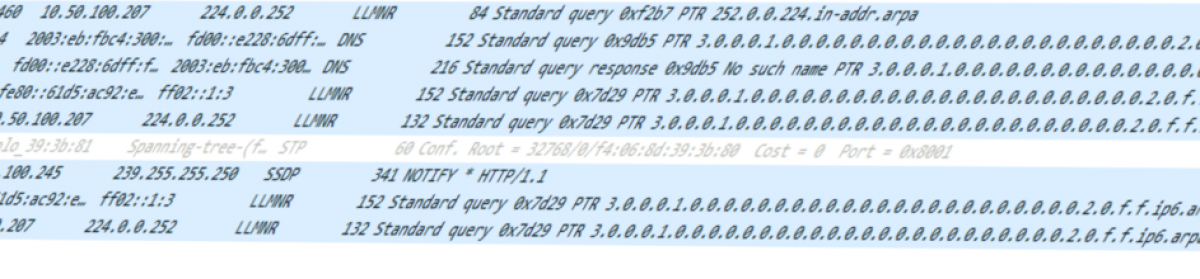When you Ssh the first time to a host the screen shows something like:
ssh test@10.50.100.110
The authenticity of host '10.50.100.110 (10.50.100.110)' can't be established.
ED25519 key fingerprint is SHA256:jCJ0TIJkKnjgu3RTv5eGER7p4IN5Tb/JpTEVJNMfpMs.
This key is not known by any other names
Are you sure you want to continue connecting (yes/no/[fingerprint])?Be honest: Do you just accept the shown Fingerprint of the remote host or do you really doublecheck the presented fingerprint before you accept ?
My guess: Most of the time the presented fingerprint gets accepted without any additional check.
This procedure is called TOFU (Trust On First Use).
TOFU assumes that the first time you connect to a server, the server’s key is trustworthy. However, this can leave you vulnerable to man-in-the-middle attacks if an attacker intercepts the initial connection. The attacker grabs your user/password credentials and can get access.
Here are some implementations who are using TOFU:
Android Enterprise Networks: Android supports TOFU for enterprise networks by allowing devices to trust an enterprise network by installing the root CA used by the server and setting its domain name in a saved network.
Signal: In Signal, endpoints initially trust the identifier blindly and display non-blocking warnings when it changes. Users can verify the identifier by scanning a QR code or exchanging a Safety Number, which then changes the nature of identifier change warnings from non-blocking to blocking.
WhatsApp: WhatsApp clients initially trust the identifier blindly and, by default, do not display warnings when the identifier changes. Users can enable non-blocking warnings by accessing the key fingerprint (called Security Code) and verifying it.
XMPP Client Conversations: This client uses Blind Trust Before Verification, where all identifiers are blindly trusted until the user authenticates endpoints by scanning a QR code. Once verified, the client displays a shield symbol for authenticated messages.
By using certificates for SSH authentication, you can eliminate the risks associated with TOFU. Key approval (and distribution) is no more necessary with certificate-based Ssh.
Certificates provide a more robust and secure method of verifying identities, ensuring that both the client and server can trust each other without relying on the initial Ssh-connection’s integrity.
This lab-setup is based on the open-source version of Smallstep, a powerful tool that simplifies the process of managing and issuing certificates.
Want to test cert-based ssh without smallstep ? go ahead, here are some getting started urls:
–https://goteleport.com/blog/how-to-configure-ssh-certificate-based-authentication/
–https://blog.habets.se/2011/07/OpenSSH-certificates.html
–https://www.sweharris.org/post/2016-10-30-ssh-certs/
Before we dive into the lab, let’s first take a look at some key pros and cons related to this topic.
Advantages when using certificate-based ssh:
- Enhanced Security: Certificates provide a higher level of security compared to traditional SSH keys. They are issued by a trusted Certificate Authority (CA), which ensures that both the client and server are who they claim to be.
- Elimination of TOFU Risks: By using certificates, you eliminate the Trust On First Use (TOFU) risks associated with traditional SSH key exchanges. This reduces the chances of man-in-the-middle attacks during the initial connection.
- Simplified Key Management: Certificates simplify the management of SSH keys. They can be easily issued, renewed, and revoked by the CA, making it easier to manage credentials in large environments.
- Scalability: Certificate-based authentication scales well in large environments. Automated tools can be used to handle the issuance, renewal, and revocation of certificates, making it easier to manage a large number of users and systems.
- Improved Compliance: Using certificates can help meet regulatory and compliance requirements for secure communications. This provides an added layer of assurance for your organization.
- Revocation Capability: If a certificate is compromised, it can be revoked by the CA, rendering it invalid. This provides a way to quickly respond to security incidents and prevent unauthorized access.
- Expiration and Renewal: Certificates have a defined validity period, which means they need to be renewed periodically. This ensures that outdated or potentially compromised credentials are regularly updated.
Disadvantages when using certificate-based ssh:
- Initial Setup Time: The initial setup of a certificate authority (CA) and the issuance of certificates can be time-consuming. This includes configuring the CA, generating certificates, and distributing them to clients and servers.
- Complexity: Setting up and managing a certificate-based SSH infrastructure can be more complex compared to traditional key-based authentication. It requires a good understanding of Public Key Infrastructure (PKI) and certificate management.
- Compatibility: Not all systems and applications may support certificate-based SSH authentication out of the box. Additional configuration or software may be required to enable this feature.
- Maintenance: Regular maintenance is required to keep the certificate infrastructure secure. This includes renewing certificates before they expire, revoking compromised certificates, and ensuring the CA remains secure.
- Dependency on CA: The security of the entire system relies on the integrity and security of the CA. If the CA is compromised, the entire certificate-based authentication system can be at risk.
OK. Ready to go ?
This is the lab setup:
| Hostname | Mac-address | IP-address |
|---|---|---|
| step | 00:0c:29:fd:94:15 | 10.50.100.110 |
| clientstep1 | 00:0c:29:3d:c8:a5 | 10.50.100.111 |
| clientstep2 | 00:0c:29:41:a1:5c | 10.50.100.112 |
| rogueclient | 00:0c:af:ee:af:fe | |
- Setup step-ca Server on host step
# install needed packages
wget https://dl.smallstep.com/cli/docs-cli-install/latest/step-cli_amd64.rpm
rpm -i step-cli_amd64.rpm
wget https://dl.smallstep.com/certificates/docs-ca-install/latest/step-ca_amd64.rpm
sudo rpm -i step-ca_amd64.rpm
#check version(s)
[root@step step]# step version
Smallstep CLI/0.27.2 (linux/amd64)
Release Date: 2024-07-18T18:15:09Z
[root@step step]# step-ca version
Smallstep CA/0.27.2 (linux/amd64)
Release Date: 2024-07-18T21:29:11Z
[root@step step]#
#setup step ca
[root@step step]# step ca init -ssh
Use the arrow keys to navigate: ↓ ↑ → ←
? What deployment type would you like to configure?:
▸ Standalone - step-ca instance you run yourself
Linked - standalone, plus cloud configuration, reporting & alerting
Hosted - fully-managed step-ca cloud instance run for you by smallstep
✔ Deployment Type: Standalone
What would you like to name your new PKI?
✔ (e.g. Smallstep): step
What DNS names or IP addresses will clients use to reach your CA?
✔ (e.g. ca.example.com[,10.1.2.3,etc.]): step,10.50.100.110
What IP and port will your new CA bind to? (:443 will bind to 0.0.0.0:443)
✔ (e.g. :443 or 127.0.0.1:443): :443█
What would you like to name the CA's first provisioner?
✔ (e.g. you@smallstep.com): ugu5ma@step
Choose a password for your CA keys and first provisioner.
✔ [leave empty and we'll generate one]:
Generating root certificate... done!
Generating intermediate certificate... done!
Generating user and host SSH certificate signing keys... done!
✔ Root certificate: /root/.step/certs/root_ca.crt
✔ Root private key: /root/.step/secrets/root_ca_key
✔ Root fingerprint: fb31925c37a688d0821420eb25e5f1e6c03ca0c7d51e48516b14bdc13ff5ccdd
✔ Intermediate certificate: /root/.step/certs/intermediate_ca.crt
✔ Intermediate private key: /root/.step/secrets/intermediate_ca_key
✔ SSH user public key: /root/.step/certs/ssh_user_ca_key.pub
✔ SSH user private key: /root/.step/secrets/ssh_user_ca_key
✔ SSH host public key: /root/.step/certs/ssh_host_ca_key.pub
✔ SSH host private key: /root/.step/secrets/ssh_host_ca_key
✔ Database folder: /root/.step/db
✔ Templates folder: /root/.step/templates
✔ Default configuration: /root/.step/config/defaults.json
✔ Certificate Authority configuration: /root/.step/config/ca.json
Your PKI is ready to go. To generate certificates for individual services see 'step help ca'.
FEEDBACK 😍 🍻
The step utility is not instrumented for usage statistics. It does not phone
home. But your feedback is extremely valuable. Any information you can provide
regarding how you’re using `step` helps. Please send us a sentence or two,
good or bad at feedback@smallstep.com or join GitHub Discussions
https://github.com/smallstep/certificates/discussions and our Discord
https://u.step.sm/discord.
[root@step step]#
#run your ssh-ca
[root@step step]# step-ca $(step path)/config/ca.json
badger 2024/09/06 10:50:53 INFO: All 1 tables opened in 1ms
badger 2024/09/06 10:50:53 INFO: Replaying file id: 0 at offset: 7306
badger 2024/09/06 10:50:53 INFO: Replay took: 9.758µs
Please enter the password to decrypt /root/.step/secrets/intermediate_ca_key:
Please enter the password to decrypt /root/.step/secrets/ssh_host_ca_key:
Please enter the password to decrypt /root/.step/secrets/ssh_user_ca_key:
2024/09/06 10:51:00 Building new tls configuration using step-ca x509 Signer Interface
2024/09/06 10:51:00 Starting Smallstep CA/0.27.2 (linux/amd64)
2024/09/06 10:51:00 Documentation: https://u.step.sm/docs/ca
2024/09/06 10:51:00 Community Discord: https://u.step.sm/discord
2024/09/06 10:51:00 Config file: /root/.step/config/ca.json
2024/09/06 10:51:00 The primary server URL is https://step:443
2024/09/06 10:51:00 Root certificates are available at https://step:443/roots.pem
2024/09/06 10:51:00 Additional configured hostnames: 10.50.100.110
2024/09/06 10:51:00 X.509 Root Fingerprint: fb31925c37a688d0821420eb25e5f1e6c03ca0c7d51e48516b14bdc13ff5ccdd
2024/09/06 10:51:00 SSH Host CA Key: ecdsa-sha2-nistp256 AAAAE2VjZHNhLXNoYTItbmlzdHAyNTYAAAAIbmlzdHAyNTYAAABBBKliAvQoL0eRNGMXMUFSSOBzo8fjzsnb1ztakctwFJUnsgzSCCWhXDky5B59CQcw/m8fb/0DDWv0Vyw7YYRkLJM=
2024/09/06 10:51:00 SSH User CA Key: ecdsa-sha2-nistp256 AAAAE2VjZHNhLXNoYTItbmlzdHAyNTYAAAAIbmlzdHAyNTYAAABBBAWRNNWJj9uhoM5PZ4rkQP0yzeW9F2+73UqCmQSAdDcukUzHmMlVet5yDpbOqfkjAVwokW68cS9OfzEXetd41y0=
2024/09/06 10:51:00 Serving HTTPS on 10.50.100.110:443 ...
- we need later the shown fingerprint, this is a good time to copy the string (fb319….cdd).
- Setup clientstep1 as ssh-daemon who only accept ssh-certificates of our new ssh ca:
wget https://dl.smallstep.com/cli/docs-cli-install/latest/step-cli_amd64.rpm
rpm -i step-cli_amd64.rpm
[root@clientstep1 ugu5ma]# step version
Smallstep CLI/0.27.2 (linux/amd64)
Release Date: 2024-07-18T18:15:09Z
[root@clientstep1 ugu5ma]#
*** To configure step to access your CA from a new host, run step ca bootstrap --ca-url [CA URL] --fingerprint [CA fingerprint] :
[root@clientstep1 ugu5ma]# step ca bootstrap --ca-url https://10.50.100.110:443 --fingerprint fb31925c37a688d0821420eb25e5f1e6c03ca0c7d51e48516b14bdc13ff5ccdd
The root certificate has been saved in /root/.step/certs/root_ca.crt.
The authority configuration has been saved in /root/.step/config/defaults.json.
#### trust your SSH user CA
[root@clientstep1 ugu5ma]# step ssh config --roots > /path/to/ssh_user_key.pub
bash: /path/to/ssh_user_key.pub: No such file or directory
[root@clientstep1 ugu5ma]# step certificate install $(step path)/certs/root_ca.crt
Certificate /root/.step/certs/root_ca.crt has been installed.
X.509v3 Root CA Certificate (ECDSA P-256) [Serial: 1777...5197]
Subject: step Root CA
Issuer: step Root CA
Valid from: 2024-09-06T08:40:14Z
to: 2034-09-04T08:40:14Z
#### let's sign a host-certificate for:
##### principal1 = clientstep1
##### principal2 = clientstep1.fritz.box
##### certificate-id = ubuarmlts
[root@clientstep1 ugu5ma]# sudo -E step ssh certificate ubuarmlts /etc/ssh/ssh_host_ecdsa_key.pub --host --sign --principal clientstep1 --principal clientstep1.fritz.box
Use the arrow keys to navigate: ↓ ↑ → ←
What provisioner key do you want to use?
▸ ugu5ma@step (JWK) [kid: DFYsQuqHCCpjx2uXeDYiZEI0V8aH2tAcK54qGPyHbzA]
sshpop (SSHPOP)
Please enter the password to decrypt the provisioner key:
✔ CA: https://10.50.100.110:443
✔ Certificate: /etc/ssh/ssh_host_ecdsa_key-cert.pub
####
#### run the following command and add the following to your SSHD configuration (vi /etc/ssh/sshd_config)
####
[root@clientstep1 ssh]# step ssh config --roots > /etc/ssh/ssh_user_key.pub
#### add the following to SSHD config(vi /etc/ssh/sshd_config)
# This is our host private key and certificate:
HostKey /etc/ssh/ssh_host_ecdsa_key
HostCertificate /etc/ssh/ssh_host_ecdsa_key-cert.pub
*** Configure SSH clients to trust your host CA
** To view the host key, run: step ssh config --host --roots
- Setup clientstep2 as cert-based ssh-client
#
#>>>bootstrap the host as shown on stepclient1<<<
#
#Let's create an SSH user certificate for user ugu5ma
[ugu5ma@clientstep2 ~]$ cd /home/ugu5ma/.ssh
[ugu5ma@clientstep2 ~]$ step ssh certificate ugu5ma@step id_ecdsa
Use the arrow keys to navigate: ↓ ↑ → ←
What provisioner key do you want to use?
▸ ugu5ma@step (JWK) [kid: DFYsQuqHCCpjx2uXeDYiZEI0V8aH2tAcK54qGPyHbzA]
sshpop (SSHPOP)
✔ Provisioner: ugu5ma@step (JWK) [kid: DFYsQuqHCCpjx2uXeDYiZEI0V8aH2tAcK54qGPyHbzA]
Please enter the password to decrypt the provisioner key:
✔ CA: https://10.50.100.110:443
Please enter the password to encrypt the private key: █
✔ Private Key: id_ecdsa
✔ Public Key: id_ecdsa.pub
✔ Certificate: id_ecdsa-cert.pub
### Trust your ssh-CA, run command:
[ugu5ma@clientstep2 .ssh]$ step ssh config --host --roots
ecdsa-sha2-nistp256 AAAAE2VjZHNhLXNoYTItbmlzdHAyNTYAAAAIbmlzdHAyNTYAAABBBKliAvQoL0eRNGMXMUFSSOBzo8fjzsnb1ztakctwFJUnsgzSCCWhXDky5B59CQcw/m8fb/0DDWv0Vyw7YYRkLJM=
### add the output to .ssh/known_hosts (vi /home/ugu5ma/.ssh/known_hosts)
@cert-authority * ecdsa-sha2-nistp256 AAAAE2VjZHNhLXNoYTItbmlzdHAyNTYAAAAIbmlzdHAyNTYAAABBBKliAvQoL0eRNGMXMUFSSOBzo8fjzsnb1ztakctwFJUnsgzSCCWhXDky5B59CQcw/m8fb/0DDWv0Vyw7YYRkLJM=
### verify
[ugu5ma@clientstep2 .ssh]$ cat /home/ugu5ma/.ssh/known_hosts
@cert-authority * ecdsa-sha2-nistp256 AAAAE2VjZHNhLXNoYTItbmlzdHAyNTYAAAAIbmlzdHAyNTYAAABBBKliAvQoL0eRNGMXMUFSSOBzo8fjzsnb1ztakctwFJUnsgzSCCWhXDky5B59CQcw/m8fb/0DDWv0Vyw7YYRkLJM=
- next we try to connect from clientstep2 to clientstep1:
### let's ssh to clientstep1 and verify the communication:
[ugu5ma@clientstep2 .ssh]$ ssh ugu5ma@clientstep1 -vv
OpenSSH_8.7p1, OpenSSL 3.0.7 1 Nov 2022
#
# uninteresting output deleted...
#
debug2: resolving "clientstep1.fritz.box" port 22
debug1: Connecting to clientstep1.fritz.box [10.50.100.111] port 22.
debug1: Connection established.
debug1: Local version string SSH-2.0-OpenSSH_8.7
debug1: Remote protocol version 2.0, remote software version OpenSSH_8.7
debug1: compat_banner: match: OpenSSH_8.7 pat OpenSSH* compat 0x04000000
debug2: fd 3 setting O_NONBLOCK
debug1: Authenticating to clientstep1.fritz.box:22 as 'ugu5ma'
debug1: Server host certificate: ecdsa-sha2-nistp256-cert-v01@openssh.com SHA256:5OW2e/VviIjRptZ9L5exCm6xW3jwUI2BEM9Zx8MAb0A, serial 5287235044766806569 ID "ubuarmlts" CA ecdsa-sha2-nistp256 SHA256:jC3GukYmJNtdbqDF0J17DiFU98TW2/TlFNyQ2XG58PE valid from 2024-09-06T11:11:00 to 2024-10-06T11:12:00
debug2: Server host certificate hostname: clientstep1
debug2: Server host certificate hostname: clientstep1.fritz.box
debug1: Host 'clientstep1.fritz.box' is known and matches the ECDSA-CERT host certificate.
debug1: Found CA key in /home/ugu5ma/.ssh/known_hosts:1
debug1: Will attempt key: /home/ugu5ma/.ssh/id_ecdsa ECDSA-CERT SHA256:wBhbhAOlVpUXCKsuuAvN8+LV6ZLZuMpsv7GPySw3874 agent
debug2: pubkey_prepare: done
debug2: service_accept: ssh-userauth
debug1: SSH2_MSG_SERVICE_ACCEPT received
debug1: Server accepts key: /home/ugu5ma/.ssh/id_ecdsa ECDSA-CERT SHA256:wBhbhAOlVpUXCKsuuAvN8+LV6ZLZuMpsv7GPySw3874 agent
debug2: sign_and_send_pubkey: using private key "/home/ugu5ma/.ssh/id_ecdsa" from agent for certificate
Authenticated to clientstep1 ([10.50.100.111]:22) using "publickey".
[ugu5ma@clientstep1 ~]$- Looks good! No TOFU as well 🙂
- Lets try as next an ssh attempt from rogueclient without certificates:
ugu5ma@rogueclient:ssh ugu5ma@10.50.100.111 -vv
debug1: SSH2_MSG_KEX_ECDH_REPLY received
debug1: Server host certificate: ecdsa-sha2-nistp256-cert-v01@openssh.com SHA256:5OW2e/VviIjRptZ9L5exCm6xW3jwUI2BEM9Zx8MAb0A, serial 5287235044766806569 ID "ubuarmlts" CA ecdsa-sha2-nistp256 SHA256:jC3GukYmJNtdbqDF0J17DiFU98TW2/TlFNyQ2XG58PE valid from 2024-09-06T11:11:00 to 2024-10-06T11:12:00
debug2: Server host certificate hostname: clientstep1
debug2: Server host certificate hostname: clientstep1.fritz.box
debug1: Next authentication method: publickey
debug1: Trying private key: /home/ugu5ma/.ssh/id_rsa
debug1: Trying private key: /home/ugu5ma/.ssh/id_ecdsa
debug1: Trying private key: /home/ugu5ma/.ssh/id_ecdsa_sk
debug1: Trying private key: /home/ugu5ma/.ssh/id_ed25519
debug1: Trying private key: /home/ugu5ma/.ssh/id_ed25519_sk
debug1: Trying private key: /home/ugu5ma/.ssh/id_xmss
debug1: Trying private key: /home/ugu5ma/.ssh/id_dsa
debug2: we did not send a packet, disable method
debug1: No more authentication methods to try.
ugu5ma@10.50.100.111: Permission denied (publickey).any ssh-attempt from rogueclient is denied because the client is not equipped with a valid ssh-certificate (best practice setting of “PasswordAuthentication no” and “PubkeyAuthentication yes“in sshd_config on clientstep1 must be enabled to avoid circumventing the security framework. ).
Is the shown setup suitable for productive use ? NO!
Smallstep has a nice overview what topics needs to be considered before going live.
This page is just for setting up a small dev-lab to get handy with ssh-certificates.
As always, take backups and redundant console-access before changing anything 🙂
Troubleshooting-commands
###check ssh host-certificate on clientstep1
[root@clientstep1 ssh]# cat /etc/ssh/ssh_host_ecdsa_key-cert.pub | step ssh inspect
-:
Type: ecdsa-sha2-nistp256-cert-v01@openssh.com host certificate
Public key: ECDSA-CERT SHA256:5OW2e/VviIjRptZ9L5exCm6xW3jwUI2BEM9Zx8MAb0A
Signing CA: ECDSA SHA256:jC3GukYmJNtdbqDF0J17DiFU98TW2/TlFNyQ2XG58PE (using ecdsa-sha2-nistp256)
Key ID: "ubuarmlts"
Serial: 5287235044766806569
Valid: from 2024-09-06T11:11:00 to 2024-10-06T11:12:00
Principals:
clientstep1
clientstep1.fritz.box
Critical Options: (none)
Extensions: (none)
Signature:
00:00:00:20:33:ac:f7:8e:4d:4c:60:26:5f:5e:83:18:
a0:ef:25:3c:4f:49:3d:56:1d:c8:96:b0:3e:63:ee:1d:
c5:27:8b:5e:00:00:00:21:00:d5:07:b2:13:ea:07:2d:
57:4c:95:15:aa:5f:0c:95:71:f5:ec:11:86:a7:d9:f3:
95:b3:12:d6:2a:15:39:03:07
[root@clientstep1 ssh]#
###check ssh user-certificate on clientstep2
[ugu5ma@clientstep2 .ssh]$ cat /home/ugu5ma/.ssh/id_ecdsa-cert.pub | step ssh inspect
-:
Type: ecdsa-sha2-nistp256-cert-v01@openssh.com user certificate
Public key: ECDSA-CERT SHA256:wBhbhAOlVpUXCKsuuAvN8+LV6ZLZuMpsv7GPySw3874
Signing CA: ECDSA SHA256:H+rgQ6gIM10MCNti1+tJs7H3nUCzrPQ3P5nCH2BqTJ8 (using ecdsa-sha2-nistp256)
Key ID: "ugu5ma@step"
Serial: 4249190036314894073
Valid: from 2024-09-06T11:33:43 to 2024-09-07T03:34:43
Principals:
ugu5ma
ugu5ma@step
Critical Options: (none)
Extensions:
permit-port-forwarding
permit-pty
permit-user-rc
permit-X11-forwarding
permit-agent-forwarding
Signature:
00:00:00:21:00:99:07:e1:37:9f:2c:99:28:e1:b3:65:
e9:8b:a6:4f:f0:d1:93:66:1f:f1:2d:fe:fa:21:ad:55:
15:8b:54:69:fd:00:00:00:20:25:69:6b:00:99:e1:6a:
6d:b4:04:af:02:9b:18:ae:0a:85:84:b8:fa:c1:f5:1c:
d8:82:cc:f1:e9:07:81:90:38
[ugu5ma@clientstep2 .ssh]$You see the lifetime of the user-certificate ? It is valid for 16 hours.
You can tweak the cert-lifetime during the creation with the parameter not-before and not-after, example:
# This certificate will be valid starting 10 minutes from now, until 10 days from now:
[ugu5ma@clientstep2 .ssh]$ step ssh certificate ugu5ma@step id_ecdsa --not-before=10m --not-after=240h
###check
[ugu5ma@clientstep2 .ssh]$ cat /home/ugu5ma/.ssh/id_ecdsa-cert.pub | step ssh inspect
-:
Type: ecdsa-sha2-nistp256-cert-v01@openssh.com user certificate
Public key: ECDSA-CERT SHA256:GOvbmiBstPbiiov0kNF4fApyjeSUhdnvm2xS5QolBFg
Signing CA: ECDSA SHA256:H+rgQ6gIM10MCNti1+tJs7H3nUCzrPQ3P5nCH2BqTJ8 (using ecdsa-sha2-nistp256)
Key ID: "ugu5ma@step"
Serial: 1320427072549296678
Valid: from 2024-09-06T14:20:58 to 2024-09-16T14:10:58
Principals:
ugu5ma
ugu5ma@step
Critical Options: (none)
The maxUserSSHCertDuration is per default set to 24hours. If you want to extent the User-cert lifetime you have to adjust this parameter (vi $(step path)/config/ca.json)
"authority": {
"provisioners": [
{
"type": "JWK",
"name": "ugu5ma@step",
"key": {
"use": "sig",
"kty": "EC",
"kid": "DFYsQuqHCCpjx2uXeDYiZEI0V8aH2tAcK54qGPyHbzA",
"crv": "P-256",
"alg": "ES256",
"x": "2rF1jfj1sdsSD2yCNLZgDzixPCGVKPP40TJHVHtlpdc",
"y": "_b5YAseg2MzHHOW1it3l0ueJxm0Wm7j-9h5JWk9ROg8"
},
"encryptedKey": "eyJhbGciOiJQQkVTMi1IUzI1NitBMTI4S1ciLCJjdHkiOiJqd2sranNvbiIsImVuYyI6IkEyNTZHQ00iLCJwMmMiOjYwMDAwMCwicDJzIjoialBOcE53ellPM3RsODcwdUVRMjBMdyJ9.ss7QL4e38LDTsgyjrVLH6lNrcPlNBgCuFfQmx2ei_vkN_sMge-stQg.K5alPL_-AOKnyU2i.WN-58v-uDkeAw7kKpZVEFpScBq3eaGnMn6D6E3ARhI6Xy1w3EQgfz6oCbCHd1DidwSmy1I7bhX7hquvjVkznZuJZYb4FcF8ZJjcPDuh6-_DkHDUR8QBy3qbvkPJNKl1sO-TabgxW3og_L1PIbyeH66f5bPmTfICtJ5RCAevGNma6-vmJGga9hkd6Fmyvr2TToMqKx5pHYHCgUuNwpnfpk7PzyKAPp9Gx9VtykuJ3ikQVil9nMZmNPdy2CY9ZdOyb64NmIwolNmgl8vrdRSXu-HJxzVptttf5G6vn6MvUJnjXBJbf0GabNEsGqTBjm-qA2vWcfg0AlXYwiUDsb3o.dMb9vHds1gxo-_K8rLhkFw",
"claims": {
"enableSSHCA": true,
"minTLSCertDuration": "5m",
"maxTLSCertDuration": "480h",
"defaultTLSCertDuration": "24h",
"minHostSSHCertDuration": "5m",
"maxHostSSHCertDuration": "1680h",
"defaultHostSSHCertDuration": "720h",
"minUserSSHCertDuration": "5m",
"maxUserSSHCertDuration": "480h",
"defaultUserSSHCertDuration": "16h"
}Have fun!